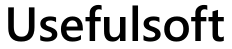Usefulsoft - Uninstall Software
Information how to uninstall our programs
Windows 10/11:
To uninstall program on Windows 10 first ensure that software is closed.
Once closed, go to your Start Menu and locate the program name and right-click on the icon;
along the bottom of the Start Menu tiles you will see "Uninstall."
When you click on this option you will be brought to a new window that may take a moment
to populate with a list of installed applications.
Once the list populates, locate program name in the list of installed applications and
right-click on software and choose Remove.
Windows 8:
To uninstall program on Windows 8 first ensure that software is closed.
Once closed, go to your Start Menu (Windows Tiles in the Modern UI) and locate the program name
and right-click on the icon; along the bottom of the Start Menu tiles you will see "Uninstall."
When you click on this option you will be brought to a new window that may take a moment
to populate with a list of installed applications.
Once the list populates, locate program name in the list of installed applications and
right-click on software and choose Remove.
Windows Vista, Windows 7:
To uninstall program on Windows Vista or Windows 7 first ensure that software is closed.
Once closed, go to your Start Menu and then Control Panel. In the Control Panel,
select the option to Uninstall a program (located under the Programs category);
the window that appears may take a moment to populate with a list of installed applications.
Once the list populates, locate program name in the list of installed applications and
right-click on software and choose Remove.
Windows XP:
To uninstall program on Windows XP first ensure that software is closed.
Once closed, go to your Start Menu and then Control Panel. In the Control Panel,
select the option to Add or Remove Programs;
the window that appears may take a moment to populate with a list of installed applications.
Once the list populates, locate program name in the list of installed applications and click the Remove
button or you can right-click on software and choose Remove.
|