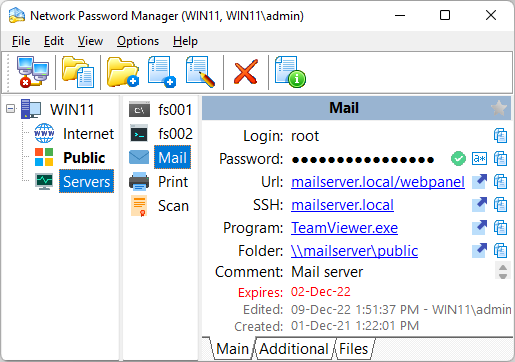Creating, editing and deleting records
After you have created a folder, you can create records to hold information about your logins and passwords. If you have several e-mail accounts, it can be difficult to remember each login/password combination.
Network Password Manager can solve this problem easily. For example, you could create a subfolder called "My mailboxes" and then use the context menu (or INS key) to add records containing information related to each of your e-mail accounts.
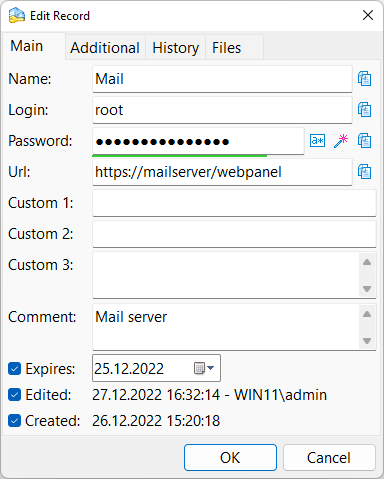
Adding new records
Main page
Enter a record name that will help you remember what this record contains (e.g. Yahoo! Mailbox 1) and fill in the corresponding login and password fields. For increased security, you can use Network Password Manager's Password Generator feature. Enter the Website (URL) related to the login in the "Url" field (e.g. http://mail.yahoo.com). Other fields will be filled in automatically.
The "Expired" field indicates the date and time of password expiration. It is recommended that you create a new password after this date.
For some records, you may wish to store additional information. In the Custom 1 and Custom 2 fields you can keep one line of text. However, in the Custom 3 field multiple lines of text can be stored.
In the Comment fileld you can enter more comments for current record.
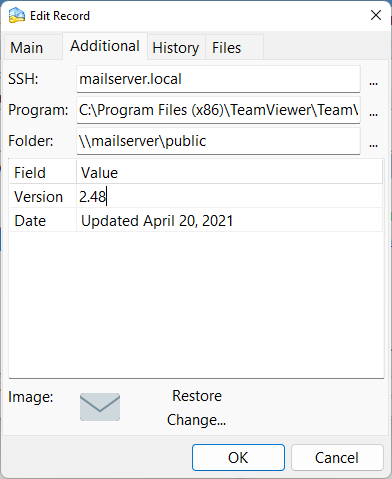
Additional page
SSH: Here you can enter the SSH server address. To configure additional parameters, click the "..." button. In the additional parameters, you can enter your personal login and password for the SSH server or you can leave this fields empty to use main login and password of the record. After clicking on the SSH server field, the username will be used automatically, and the password will be placed in the clipboard and you can simply insert it into the connection window by right-clicking in the connection window.
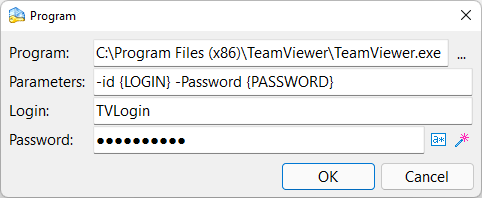
Program: You can also set up the program field here. In the parameters field, you can specify the parameters for launching the program. You can also use the {LOGIN} and {PASSWORD} macros and instead of them the login and password of the record will be substituted.
Folder: Here you can specify the name of the server share or any folder on the local computer. In addition, you can even specify any local or remote file and open it with one click of the mouse.
Additional Fields: Besides this, additional fields can be added here.
To change the title - click on the title field; to change the value of the field - click on the value.
To add a new field press the Down key on your keyboard.
Note: Keep in mind that to add a new field, the heading of the previous field must not be empty.
History page
Here you can view all previous passwords for the selected record. In addition, all changes to the record are available here, as well as who made it.
Files page
Here you can add files associated with the current record. Open the dialog window to select files. Then simply choose the file to be added. To add more files, just repeat this procedure. To delete a file from the list of attached files, select it and click the "Delete file" button. Deleted files are only removed from the list, not from your hard drive.
Editing records
Any information you have entered can be easily changed. To edit the current record right-click it and choose "Edit record." All data can be edited in the window that opens. You can also open this window opens double-clicking a record or by selecting a record and pressing the "Enter" key. When the "Changed" message appears in the window's caption, the changes were accepted and are in effect.
Deleting records
Records can be deleted by using the context menu or by pressing the "Delete" key.
Previewing records
You can browse the folder tree to preview all data contained in your records. Data cannot be changed while previewing, but you can copy it to the clipboard using the buttons to the right of the fields. Attached files are shown inside the "Files" tab when the "File preview" field is checked. The size of previewed files can be defined in the Program Options. Text in the "Url" field is a clickable link.