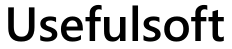
|
|
|
|
You can use Advanced Service Editor from GUI or from the command line. GUI (Graphic User Interface) usageDouble click on the SvcEditor.exe, select service from the list and change service security settings or open service properties window. Also here you can run the registry editor to make additional changes or control settings and parameters. If you do not have enough rights to make changes, then you can restart the Advanced Service Editor with administrator rights or even with system rights! You can use incremental search and significantly increase navigation by typing service name in the services list. Moreover, you can select a column first for the service display name or service name before typing. Command line usageSvcEditor.exe <Command1> <Command1Paremeter> <Command2> <Command2Paremeter> ... Commands:
/Activate Note: usage of SvcEditor with third-party software must be licensed. |
| Copyright © 2001-2024. Usefulsoft LLC. All Rights Reserved. |
