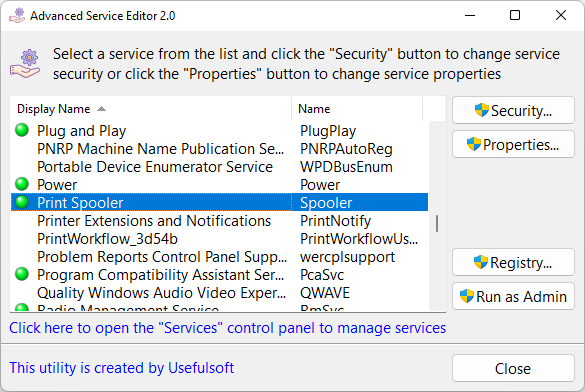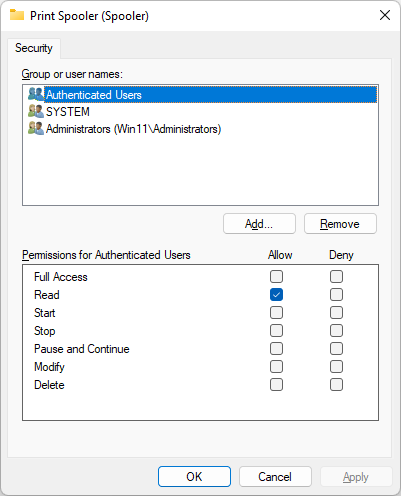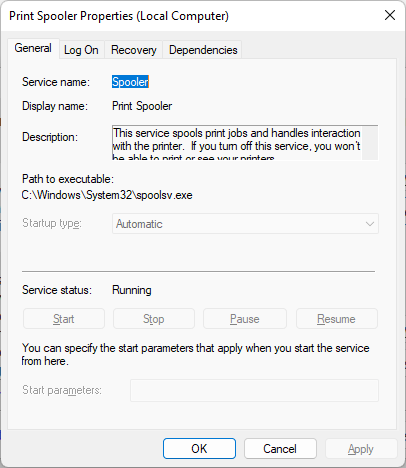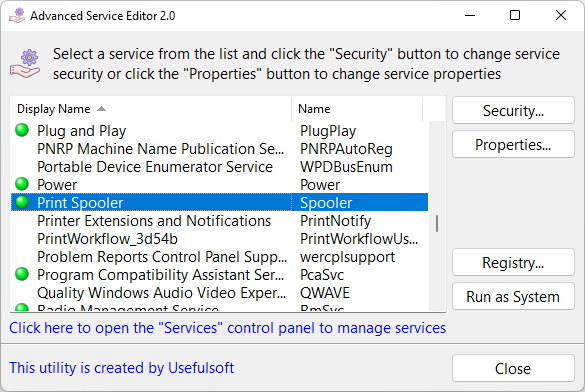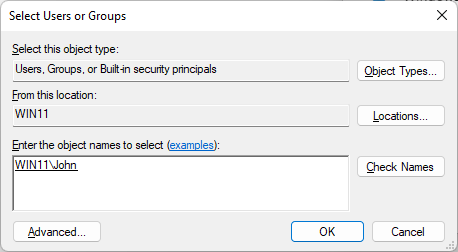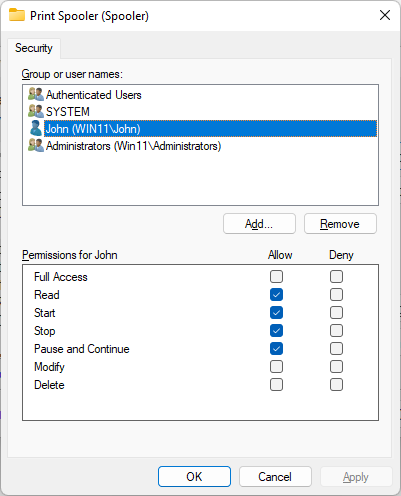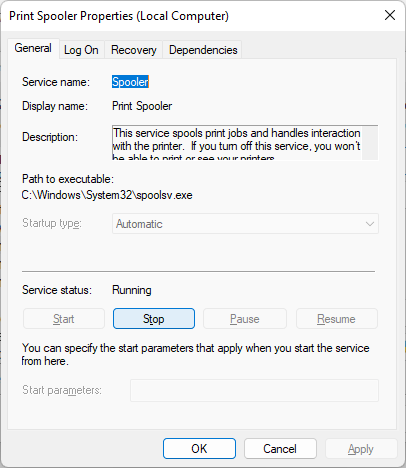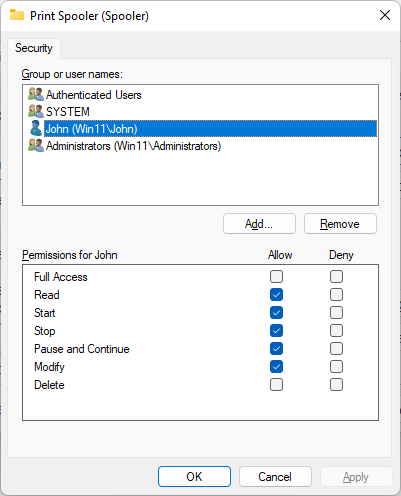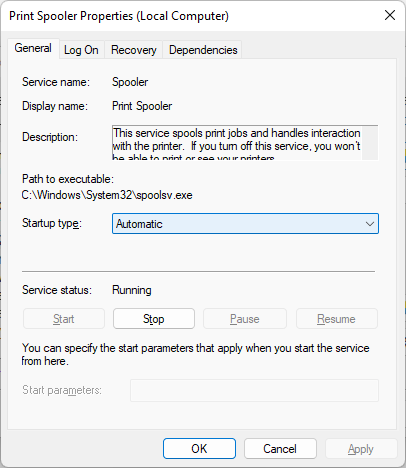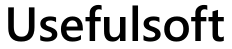
|
|
|
|
How to allow non-admin users to Start/Stop Windows Services?By default, Microsoft Windows (C) does not provide an easy method to allow users to start, stop or modify Windows Services. Yes, you can use powerful SC and SubInACL.exe command-line programs. Advanced Service Editor provides a user-friendly GUI interface for this with just a few clicks of the mouse! After starting the Advanced Service Editor you can see all Windows Services:
Default security settings of the Windows Services does not allow for users without administrative rights to stop, restart or modify services
And users can only view the status and settings of the Windows Service
Providing for non-admin users the Start and Stop rights for ServicesUsing the Advanced Service Editor, you can easily configure security for selected users. Select the service you need. You can use the quick navigation simply by starting to type the name of the service in the program window. After that, click the "Security..." button.
On the Security window click the "Add..." button and select local or domain user
After this you can provide access to start and stop service
And non-admin user can now start and stop the Spooler service, but can't modify settings
Providing for non-admin users the Modifying rights for ServicesAnd after granting the relevant rights to modifying
The User will be able to change the service settings
| Information
|
| Copyright © 2001-2024. Usefulsoft LLC. All Rights Reserved. |